Maybe you've got this awesome new web app that you're ready to go live with, or maybe you're working on a project that is already customer facing but you've got major new features rolling out and want to make sure all goes well.
We both know there's going to be something that isn't completely right after launch. It might be a big bug stopping certain users from placing orders on your site, or it might be something that won't even affect your customers. It might be highly visible, or completely hidden from your view. Either way, you want to know when that error occurs and what the details are. That's where Exceptionless comes in.
Real-Time Error Notifications via Email #

The Exceptionless platform provides a great real-time dashboard view of your errors, but our email notifications allow you to be absolutely in touch with any errors that may be occurring within your application.
Notification options #
There are several email notification options for your app's exceptions.
To receive notifications, you need to turn them on under the "My Account" section, in the "Profile Information" tab. This option should be on by default. Then, you can view the below options under the individual project settings by clicking on the cog/gear icon next to the project name at the top of your dashboard.
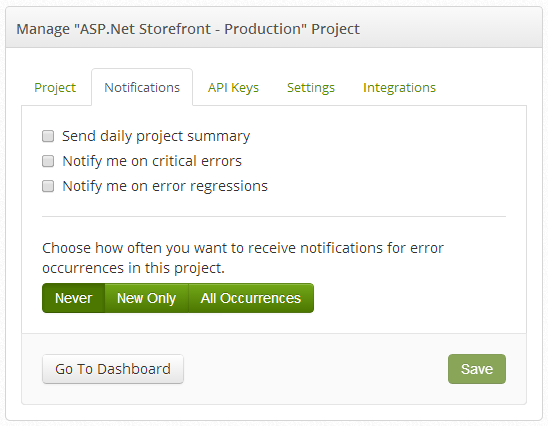
Lets take a look at the different options:
- Daily Project Summary
This is simply a summary of your project, including error counts, etc, that you can receive each day. - Critical Errors
You can mark an individual error as critical, and then check this box to receive email notifications each time that error occurs. - Error Regressions
If you have marked an error as fixed, you can check this to get an email notification if it ever rears it's ugly head again. - Error Occurrence Notification Frequency
These are fairly self-explanatory. How often would you like to receive emails?- All Occurrences
- New Only
- Never
_Note: _You can also turn notifications off for individual errors by going to Options>>Disable Notifications while inside a specific error.
Sit back and relax #
... until an error notification comes in, that is. Then you should probably fix it.
