- Overview
- Getting Started
- Managing Stacks
- Manual Stacking
- Filtering & Searching
- Bulk Actions
- Project Settings
- Versioning
- Reference Ids
- User Sessions
- Notifications
- Log Levels
- Event De-Duplication
- Integrations
- FAQ
- Comparison
- Security
- API Usage
- Clients
- Self Hosting
Settings
- About
- Usage Example
- Typed Helpers
- Updating Client Configuration settings
- Subscribing to Client Configuration Setting changes
- Custom Config Settings
- Adding Static Extended Data Values with Every Report
- Adding Custom Tags with Every Report
About #
Read about client configuration and view in-depth examples
Usage Example #
The below example demonstrates how we would turn on or off log event submissions at runtime without redeploying the app or changing server config settings.
First, we add a (completely arbitrary for this example) enableLogSubmission client configuration value key with value true in the Project's Settings in the Exceptionless dashboard.
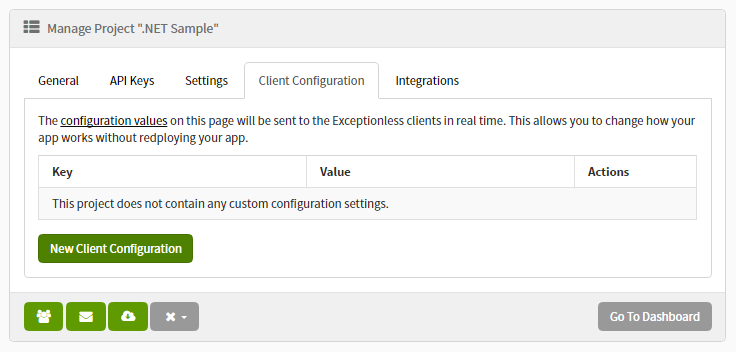
Then, we register a new client side plugin that runs each time an event is created. If our key (enableLogSubmission) is set to false and the event type is set to log, we will discard the event.
ExceptionlessClient.Default.Configuration.AddPlugin("Conditionally cancel log submission", 100, context => {
var enableLogSubmission = context.Client.Configuration.Settings.GetBoolean("enableLogSubmission", true);
// only cancel event submission if it’s a log event and enableLogSubmission is false
if (context.Event.Type == Event.KnownTypes.Log && !enableLogSubmission) {
context.Cancel = true;
}
});Typed Helpers #
The GetBoolean method checks the enableLogSubmission key. This helper method makes it easy to consume saved client configuration values. The first parameter defines the settings key (name). The second parameter is optional and allows you to set a default value if the key doesn’t exist in the settings or was unable to be converted to the proper type (e.g., a boolean).
We have a few helpers to convert string configuration values to different system types. These methods also contain overloads that allow you to specify default values.
GetStringGetBooleanGetInt32GetInt64GetDoubleGetDateTimeGetDateTimeOffsetGetGuidGetStringCollection(breaks a comma delimited list into an IEnumerable of strings)
Updating Client Configuration settings #
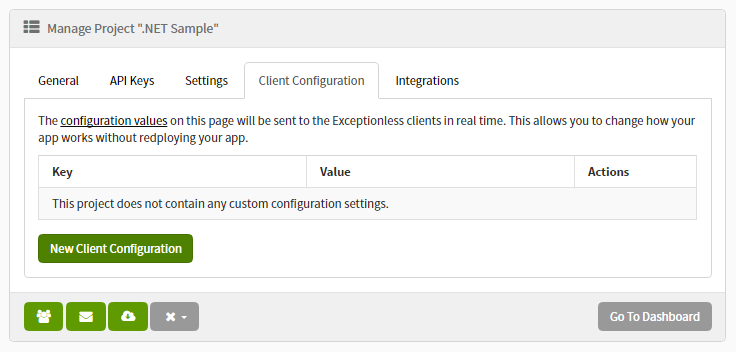
All project settings are synced to the client in almost real time. When an event is submitted to Exceptionless we send down a response header with the current configuration version. If a newer version is available we will immediately retrieve and apply the latest configuration.
By default the client will check after 5 seconds on client startup (if no events are submitted on startup) and then every 2 minutes after the last event submission for updated configuration settings.
- Checking for updated settings doesn't count towards plan limits.
- Only the current configuration version is sent when checking for updated settings (no user information will ever be sent).
- If the settings haven't changed, then no settings will be retrieved.
You can also turn off the automatic updating of configuration settings when idle using the code below.
ExceptionlessClient.Default.Configuration.UpdateSettingsWhenIdleInterval = TimeSpan.Zero;You can also manually update the configuration settings using the code below.
await Exceptionless.Configuration.SettingsManager.UpdateSettingsAsync(ExceptionlessClient.Default.Configuration);Subscribing to Client Configuration Setting changes #
To be notified when client configuration settings change, subscribe to them using the below code.
ExceptionlessClient.Default.Configuration.Settings.Changed += SettingsOnChanged;
private void SettingsOnChanged(object sender, ChangedEventArgs<KeyValuePair<string, string>> args) {
Console.WriteLine("The key {0} was {1}", args.Item.Key, args.Action);
}Custom Config Settings #
Exceptionless allows you to add custom config values to your Exceptionless clients that can be set through the client config section, attributes or remotely on the project settings. These config values can be accessed and used within your app to control things like wether or not to send custom data with your reports. For example, you could have a IncludeOrderData flag in your config that you use to control wether or not you add a custom order object to your Exceptionless report data. You can even remotely turn the setting on or off from your project settings. Here is an example of doing that:
Configuration file #
<exceptionless apiKey="YOUR_API_KEY">
<settings>
<add name="IncludeOrderData" value="true" />
</settings>
</exceptionless>Attribute #
using Exceptionless.Configuration;
[assembly: ExceptionlessSetting("IncludeOrderData", "true")]Then in your app, you can check the setting and determine if you should include the order data or not:
using Exceptionless;
try {
...
} catch (Exception ex) {
var report = ex.ToExceptionless();
if (ExceptionlessClient.Default.Configuration.Settings["IncludeOrderData"] == "true")
report.AddObject(order);
report.Submit();
}Adding Static Extended Data Values with Every Report #
You can have the Exceptionless client automatically add extended data values to every report that it submits like this:
Configuration file #
<exceptionless apiKey="YOUR_API_KEY">
<data>
<add name="Data1" value="Exceptionless"/>
<add name="Data2" value="10"/>
<add name="Data3" value="true"/>
<add name="Data4" value="{ 'Property1': 'Exceptionless', 'Property2: 10, 'Property3': true }"/>
</data>
</exceptionless>Code #
using Exceptionless;
ExceptionlessClient.Default.Configuration.DefaultData["Data1"] = "Exceptionless";Adding Custom Tags with Every Report #
You can have the Exceptionless client automatically add specific tags to every report that it submits like this:
Configuration File #
<exceptionless apiKey="YOUR_API_KEY" tags="Tag1,Tag2" />Code #
using Exceptionless;
ExceptionlessClient.Default.Configuration.DefaultTags.Add("Tag1");