- Overview
- Getting Started
- Managing Stacks
- Manual Stacking
- Filtering & Searching
- Bulk Actions
- Project Settings
- Versioning
- Reference Ids
- User Sessions
- Notifications
- Log Levels
- Event De-Duplication
- Integrations
- FAQ
- Comparison
- Security
- API Usage
- Clients
- Self Hosting
Project Settings
Exceptionless is different from most error monitoring services in that it provides you with real-time updates. That includes updates from your Exceptionless project settings to your client. What does that mean?
All project settings are synced to the client in almost real time, so when an event is submitted to Exceptionless we send down a response header with the current configuration version. If a newer version is available we will immediately retrieve and apply the latest configuration. We will also periodically check for newer configuration when the client is idle.
By default the client will check after 5 seconds on client startup (if no events are submitted on startup) and then every 2 minutes after the last event submission for updated configuration settings.
- Checking for updated settings doesn't count towards plan limits.
- Only the current configuration version is sent when checking for updated settings (no user information will ever be sent).
- If the settings haven't changed, then no settings will be retrieved.
You can also turn off the automatic updating of configuration settings when idle in each client respectively. Please see the client specific documentation.
Now, let's take a look at the available settings for your projects. There are quite a few, so feel free to jump to the section that interests you below:
- API Keys
- Data Exclusions
- Error Stacking
- Spam Detection
- Client Configuration
- Event Exclusions
- Using Client Configuration Settings
API Keys #
Before doing anything, you want to create an API Key for your project. This protects you and your team by ensuring you are using a revokable key. Instead of using a user-scoped key that would provide access to everything, a project-scoped key is limited to—you guessed it—a single project.
To generate an API Key, go to your project settings page and click on the API Keys tab. There, you can click the New API Key button.
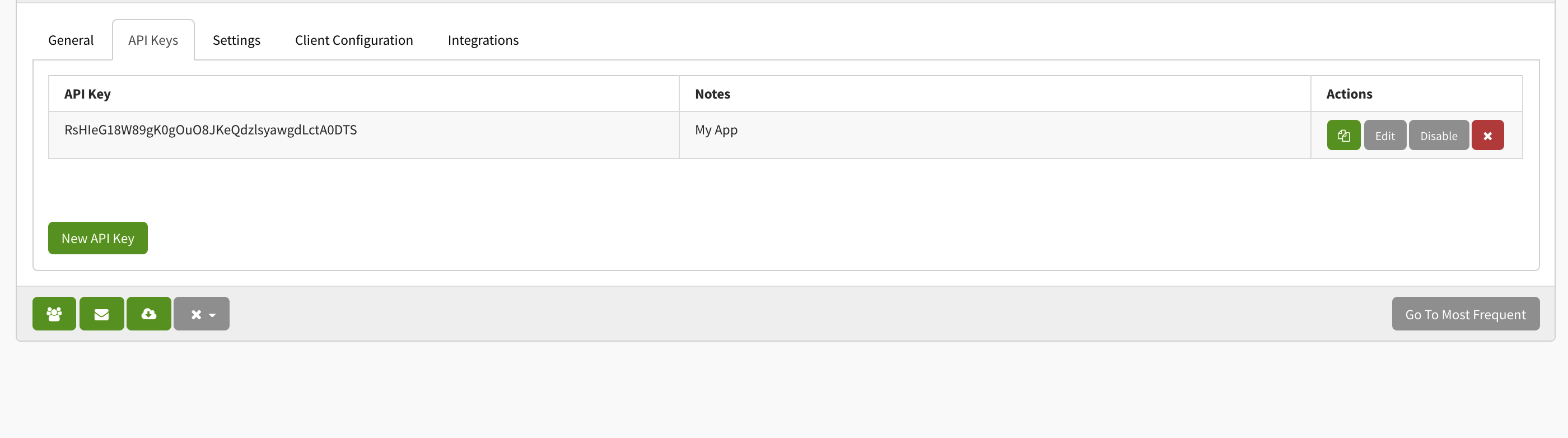
Data Exclusions #
Data can be excluded from your error reports by specifying the information you'd like excluded. This is especially important when you are dealing with sensitive information. For example, an error on log in might, by default, send a user's password to our server. You probably don't want that, so you can exclude that type of data from being sent. For more on how we handle security issues, check out our security page.
To get started, go to your project settings page, click the Settings tab.
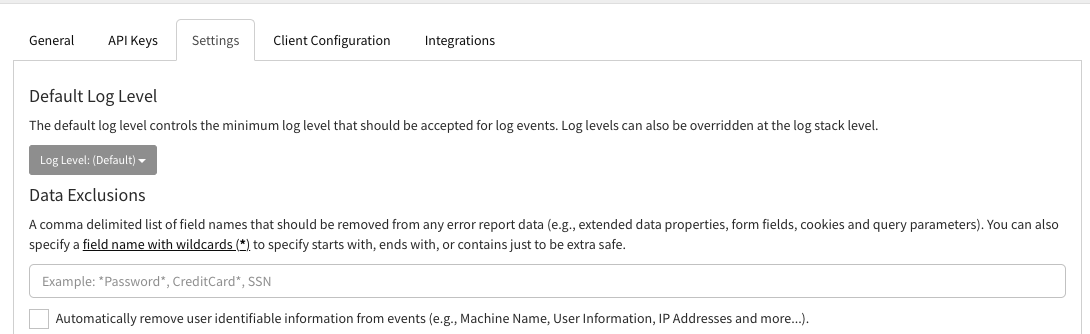
A comma delimited list of field names that should be removed from any error report data (e.g., extended data properties, form fields, cookies and query parameters). Data Exclusions can be configured on the project settings page. You can also specify a field name with wildcards * to specify starts with, ends with, or contains just to be extra safe.
Example usage #
- Entering
Passwordwill remove any field namedPasswordfrom the report. - Entering
Password*will remove any field that starts withPasswordfrom the report. - Entering
*Passwordwill remove any field that ends withPasswordfrom the report. - Entering
*Password*will remove any field that containsPasswordfrom the report.
Error Stacking #
You can also control how errors are stacked by specifying user namespaces (if you application code utilizes namespaces) or common methods (in all apps) to ignore. Let's take a look at how each works.
User Namespaces #
If your app runs on .NET or other languages that support namespaces, you can define what namespaces your code runs in. This allows Exceptionless to pick a stacking target within your code.
You can set this up on the project settings page in the Settings tab. You simply need to provide, a comma delimited list of the namespace names that your applications code belongs to. If this value is set, only methods inside of these namespaces will be considered as stacking targets.
Common Methods #
Slightly different from your namespace definitions above, defining common methods here will exclude stacks from building up for specified methods. This is important as you may have catch-all methods in your code or specific methods that you expect to have frequent errors you'd rather not pass to Exceptionless.
You can set this up on the project settings page in the Settings tab. Simply supply a comma delimited list of common method names that should not be used as stacking targets.
Spam Detection #
Spam detection allows you to prevent noise from being tracked. Bots crawling your site or app can contribute to stacks that you simply do not want to see or track. We make it easy to filter these out.
On your project settings page, click the Settings tab and scroll down to the Spam Detection section. There, you can also specify a comma delimited list of user agents that should be ignored client side. This list supports wildcards and by default covers a vast major of bots.
Automatic Spam Detection

We also provide you with a simple tool to automatically detect spam from a single IP address sending in a high volume of activity. Click the checkbox, and we will do the rest.
Client Configuration #
Custom client configuration values allow you to control the behavior of your app in real time. They are a dictionary of key value pairs (string key, string value). Usage examples include controlling data exclusions to protecting sensitive data and or enabling/disabling features.
To set up custom client configurations, click the All Projects drop down in the navigation header when you are signed into Exceptionless. Then, hover over your project name and you'll see a gear icon. Click that icon. This will take you to your project settings screen where you can click the tab called Client Configuration.
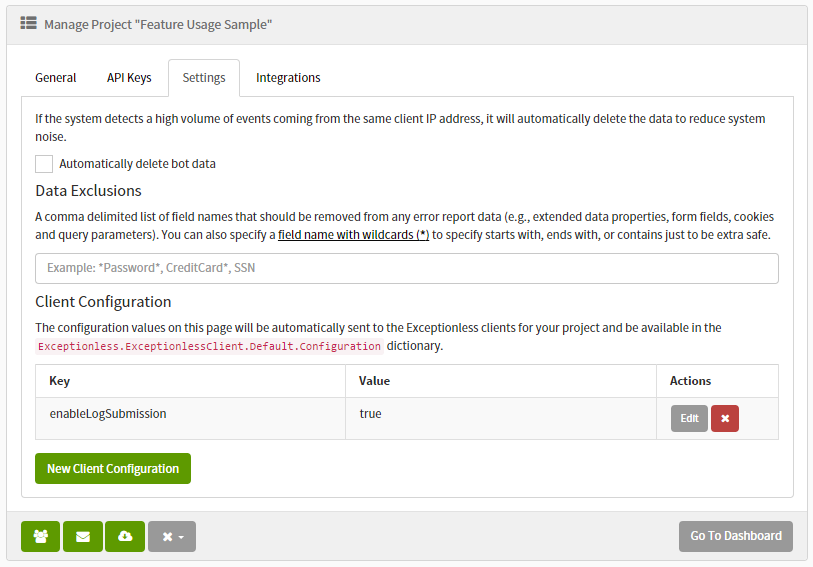
Once you have made changes to your Project Settings, the configuration values will only be read by your client if your client is aware of the configuration. This happens out of the box with the Exceptionless .NET Client and the Exceptionless JS Client. If you are building your own client or simply wrapping our API, you can still make use of these configuration values by reading them in periodically via a GET request to /api/v2/projects/{id}/config.
Event Exclusions #
The Exceptionless clients have the ability to automatically discard events based on client configuration settings. We have a plugin that looks at the client configuration settings using a simple key name convention.
To help us understand this consider that every event has a Type and Source property. The Type can be anything but we have a few first class types like error, usage, log, 404, session. Source is usually set to the exception type when dealing with error events or the log source.
With that said, you can exclude any event type and source by adding a new client configuration key @@EVENT_TYPE:SOURCE by replacing the EVENT_TYPE and SOURCE respectively and specify a configuration value of false. You can also specify a wild card * as part of the SOURCE.
Example #
-
To discard all errors of type
System.ArgumentNullException:- KEY:
@@error:System.ArgumentNullException - VALUE:
false
- KEY:
-
To discard all errors in general you would use a wildcard
*:- KEY:
@@error:* - VALUE:
false
- KEY:
-
To discard all 404s in general you would use a wildcard
*:- KEY:
@@404:* - VALUE:
false
- KEY:
We have also added some additional known values to support minimum log levels. The known values are: Trace, Debug, Info, Warn, Error, Fatal, Off.
-
Sets a minimum log level of
Infofor my application:- KEY:
@@log:* - VALUE:
Info
- KEY:
-
You can also set a log level on a per log source basis. This will override any general minimum log level (e.g.,
@@log:*you have defined!- KEY:
@@log:*AuthController - VALUE:
Trace
- KEY:
