- Overview
- Getting Started
- Managing Stacks
- Manual Stacking
- Filtering & Searching
- Bulk Actions
- Project Settings
- Versioning
- Reference Ids
- User Sessions
- Notifications
- Log Levels
- Event De-Duplication
- Integrations
- FAQ
- Comparison
- Security
- API Usage
- Clients
- Self Hosting
Filtering & Searching
- Filter by Organization & Project
- Filter by Time Frame
- Filter / Search by Specific Criteria
- Searchable Fields & Requirements
- Multiple Queries
- Wild Cards
- Exclusions
- Set and Unset Fields
- Ranges
- Custom Extended Data
- Demo Video
Filter by Organization & Project
The dashboard loads up with all projects selected by default.
Click on the “All Projects” drop down in the top left of the dashboard and select your organization or project to filter the data to your liking.
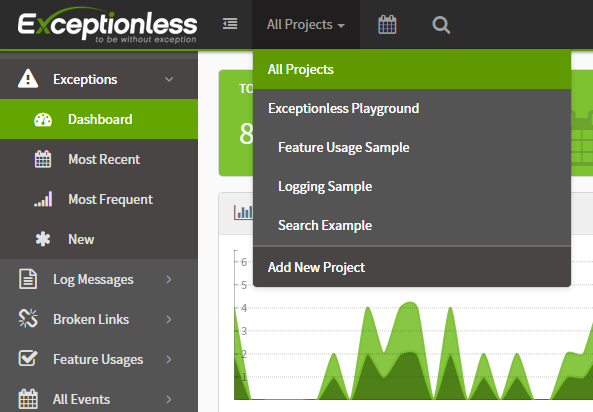
Filter by Time Frame
Click on the calendar icon in the header to select from multiple preset time frame filters, or click "Custom" and select your own.
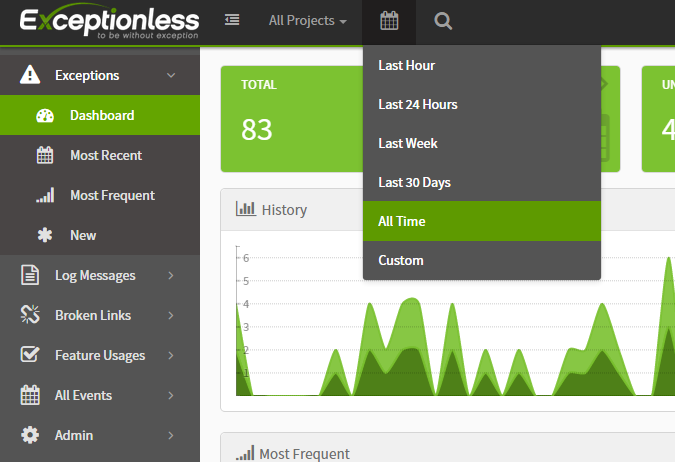
Filter / Search by Specific Criteria
Click the magnifying glass to search by specific criteria.
You can filter by tag, ID, organization, project, stack, type, value, IP, architecture, user, and much more.
Some searches, such as ID, require a prefix (“id:”) on the search, but others, such as error.message, can be entered as strings (“A NullReferenceException occurred”).
View a complete list of searchable terms, examples, and FAQs below.
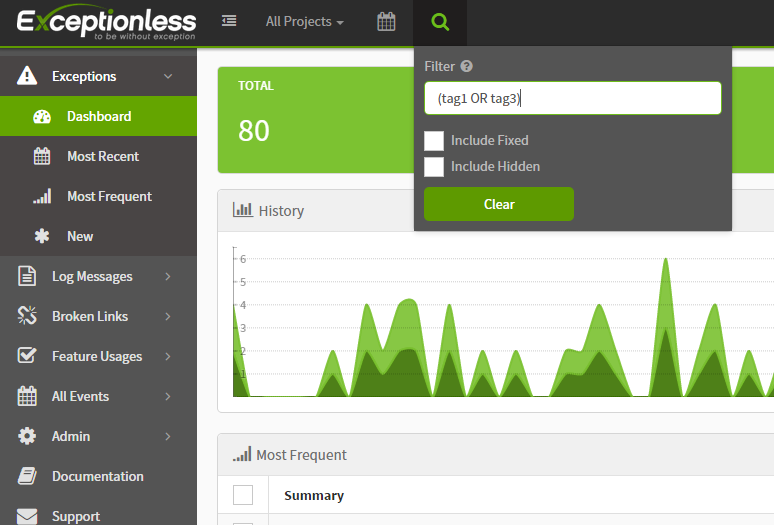
Searchable Fields & Requirements
| TERM | EXAMPLE | FIELD REQUIRED? (field:term) | DESCRIPTION |
|---|---|---|---|
* |
* |
false | Shows all events (including hidden and fixed) |
| id | id:54d8315ce6bb2d0500bcc7b4 |
true | Documents id |
| organization | organization:54d8315ce6bb2d0500bcc7b4 |
true | Organization id |
| project | project:54d8315ce6bb2d0500bcc7b4 |
true | Project id |
| stack | stack:54d8315ce6bb2d0500bcc7b4 |
true | Stack id |
| reference | reference:12345678 |
true | Reference id |
| session | session:12345678 |
true | Session id |
| type | type:error |
true | Event type |
| source | source:"my log source" or "my log source" |
false | Event source |
| level | level:Error |
true | Log level |
| date | date:"2020-10-16T12:00:00.000" |
true | Occurrence date |
| first | first:true |
true | True if first occurrence of event |
| message | message:"My error message" or "My error message" |
false | Event message |
| tag | tag:"Blake Niemyjski" or tag:Blake or blake |
false | Tags |
| value | value:1 |
true | Value of event (used in charts) |
| geo | geo:75044~75mi or geo:[geohash1..geohash2] |
true | Geo Location |
| status | status:open or status:discarded or status:fixed or status:regressed or status:snoozed or status:ignored |
true | Stack status |
| version | version:1 or version:1.0 or version:1.0.0 |
true | Application version |
| machine | machine:Server or Server |
false | Machine name |
| ip | ip:127.0.0.1 or 127.0.0.1 |
false | IP address |
| architecture | architecture:x64 |
true | Machine architecture |
| useragent | useragent:IE or useragent:"Mozilla/5.0" |
true | User Agent |
| path | path:"/cart" or "/cart" |
false | URL path |
| browser | browser:Chrome |
true | Browser |
| browser.version | browser.version:50.0 |
true | Browser version |
| browser.major | browser.major:50 |
true | Browser major version |
| device | device:iPhone |
true | Device |
| os | os:iOS |
true | Operating System |
| os.version | os.version:8.0 |
true | Operating System version |
| os.major | os.major:8 |
true | Operating System major version |
| bot | bot:true |
true | bot |
| error.code | error.code:500 or 500 |
false | Error code |
| error.message | error.message:"A NullReferenceException occurred" or "A NullReferenceException occurred" |
false | Error message |
| error.type | error.type:"System.NullReferenceException" or "System.NullReferenceException" |
false | Error type |
| error.targettype | error.targettype:"System.NullReferenceException" or "System.NullReferenceException" |
false | Error target type |
| error.targetmethod | error.targetmethod:AssociateWithCurrentThread or AssociateWithCurrentThread |
false | Error target method |
| user | user:"random user identifier" or "random user identifier" |
false | Uniquely identifies user |
| user.name | user:"Exceptionless User" or "Exceptionless User" |
false | Friendly name of user |
| user.description | user.description:"I clicked the button" or "I clicked the button" |
false | User Description |
| user.email | user.email:"support@exceptionless.io" or "support@exceptionless.io" |
false | User Email Address |
Multiple Queries
All queries separated by a space will be an AND operation. If you wish to OR queries you’ll need to use an OR statement. We recommend wrapping conditional statements with parentheses.
Example: Lets assume we want to return all events that have a blue or red tag. To search for these events our query would be (tag:blue OR tag:red).
Wild Cards
Suffix your query with * for wild card searches.
Exclusions
Prefix the field name with - for exclusions.
Example: Lets assume that we want to return all events that are not marked as a bot. To search for these events our query would be -bot:true.
*NOTE: In some cases searching with -bot:true is more accurate than searching with bot:false. This happens because the first query returns all records where bot field is not set or not equal to true. The second query returns results only where the bot field is set to false.
Set and Unset Fields
Prefix the field name with _missing_ or _exists_.
Example: Lets assume that we want to return all events that do not contain any tags. To search for these events our query would be _missing_:tag.
Ranges
Specify a date or numeric range as part of the term.
Date Range Example: Lets assume that we want to return all events that occurred in 2020. To search for these events our query would be date:[2020-01-01 TO 2020-12-31].
Numeric Range Example: Lets assume that we want to return all events that contain contain a value between 1 and 10. To search for these events our query would be value:(>0 AND <=10).
Custom Extended Data
All simple data types (string, boolean, date, number) that are stored in extended data will be indexed. NOTE: Field names will be lowercased and escaped. Any field name that is not a valid identifier (containing only letter and digits) or is longer than 25 characters will be ignored.
Example: Lets assume that our events extended data contains a property called Age with a value of 18. To search for this value our query would be data.age:18.
